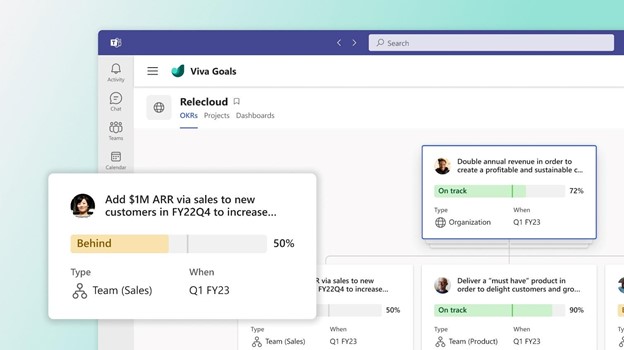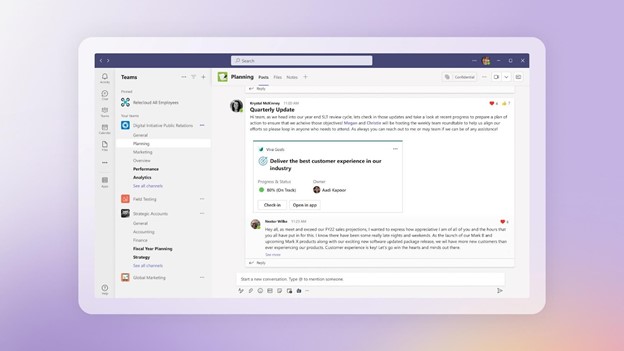by Blog | Oct 20, 2023 | Productivity
Two monitors are often better than one when it comes to getting things done efficiently. A dual-monitor setup can significantly enhance your productivity. This is true whether you’re a gamer, a creative professional, or an office wiz who loves to multitask.
A study by Jon Peddie Research found that dual displays can increase productivity by 42%. But it’s not as simple as just setting up an extra screen.
It’s common for people to feel “off kilter” when trying to work from two monitors. They may even find it harder despite having more screen real estate. The cause is usually the setup. They either have the screens positioned wrong or aren’t optimizing the settings.
We’ll dive into some dual-monitor setup best practices. These should help you improve your two-screen experience and take it to the next level.
Best Practices for a Great Two-Screen Setup
1. Match Size and Resolution
Before you jump into the excitement of a dual-monitor setup do some matching. Make sure your monitors are well-matched with each other. Try to use monitors of the same size and resolution. This helps to avoid any jarring differences in image quality or screen real estate. Your eyes will thank you for the consistency!
2. Get the Right Cables
Picture this: you’ve set up your dual monitors, and you’re all excited to fire them up. But your cables don’t fit the ports! To avoid this headache, check your device outputs and inputs to ensure you have the right cables on hand. HDMI, DisplayPort, and DVI are common options. But verify which ones you need for optimal performance.
3. Positioning is Everything
Now that you’ve got your monitors ready to go, let’s talk positioning. Placing your monitors correctly can make a world of difference. This is true for both your comfort and productivity.
Ideally, arrange them side by side, keeping the top edges aligned. Adjust the angle to reduce neck strain, and make sure the distance is comfortable for your eyes. After all, you’ll be spending a lot of time in front of these screens.
4. Embrace the Extended Desktop
It’s tempting to mirror your displays and have the same content on both screens. But that’s not the full potential of a dual-monitor setup. Embrace the extended desktop feature. It allows you to have separate content on each screen.
This means you can work on a document on one screen. And browse the web or handle email on the other—double the productivity!
5. Focus on Taskbar Tweaks
A cluttered taskbar can quickly turn your dual-monitor setup into chaos. Keep things organized. Set the taskbar to display only the active applications on the screen they’re open in.
Steps:
- Right-click on the taskbar, go to “Taskbar settings.”
- Open “Taskbar behaviors”
- Adjust the setting, “When using multiple displays, show my taskbar apps on.” Set it to the taskbar where the window is open.
No more hunting for the right window across two taskbars.
6. Leverage Shortcuts
Did you know that Windows has some nifty window-snapping shortcuts? Use the Windows key plus the left or right arrow to snap an application to one side of the screen. It will fill exactly half of it.
This is perfect for comparing documents. As well as writing while researching or watching a video while working. It’s a productivity boost that you won’t be able to live without once you’ve tried it!
7. Gaming in Style
If you’re a gamer, a dual-monitor setup can bring your gaming experience to a whole new level. Many modern games support dual monitors, allowing you to have an extended field of view. This is especially true in racing and flight simulation games. Just remember to adjust your graphics settings accordingly for the best performance.
8. Mastering Multitasking
Multitasking is where dual monitors truly shine. For example, you can have your design software open on one screen and your reference images on the other.
Writers can have research materials on one screen. With their writing software on the other. The possibilities are endless. It’s like having a productivity superhero at your disposal! Explore workflows that make the most of both screens.
9. Tame the Cable Chaos
Dual monitors mean double the cables. If you’re not careful, it can quickly turn into a cable jungle. To keep things tidy, invest in some cable management solutions. Such as adhesive cable clips or cable sleeves. Your setup will look cleaner. It’ll also be easier to make changes or upgrades in the future.
10. Don’t Forget the Ergonomics
As you immerse yourself in your dual-monitor world, remember to consider ergonomics. Ensure that your monitors are at eye level. And your keyboard and mouse are at a comfortable height and angle.
Good ergonomics can prevent strain and discomfort. This allows you to enjoy your setup for longer without any aches or pains.
Need Help with Hardware or Software Setup?
Why struggle with hardware or software setup? Come to the pros to save time and avoid frustration.
Give us a call today to schedule a chat about your technology needs.
—
Featured Image Credit
This Article has been Republished with Permission from The Technology Press.
by Blog | Oct 5, 2023 | Productivity
Most people are familiar with their device’s Airplane Mode. You’ve probably used it when jetting off to exotic locations. But did you know that it’s not just for globetrotters?
That’s right! Airplane Mode isn’t only for flying; it can be a handy feature for your everyday life. Here are some top reasons why you should consider toggling it on, even if you’re not traveling.
1. Save That Precious Battery Life
Who doesn’t want their smartphone battery to last longer? Airplane Mode can be your secret weapon against those battery-draining apps. The ones that are constantly running in the background.
By switching on Airplane Mode, you effectively shut down all communication functions. This includes Wi-Fi, cellular data, and Bluetooth. This can be a lifesaver when you’re running low on battery and need your phone to last until you can find a charger.
2. Boost Your Charging Speed
We’ve all experienced those moments of panic when our phone’s battery is about to die. We desperately need to charge it ASAP. Well, here’s a neat trick: put your phone in Airplane Mode before plugging it in.
Studies show that phones charge about 4 times faster in Airplane Mode.
By doing this, your phone won’t be wasting power on syncing notifications. Or checking for updates or connecting to networks. As a result, it will charge up faster, getting you back in the game in no time.
3. A Tranquil Escape from Notifications
Life can get chaotic, and sometimes you need a break from constant pings. Turning on Airplane Mode grants you the gift of peace and tranquility, even if only for a little while. You can enjoy some quality “me” time. All without interruptions from social media alerts or work emails. It’s like creating your little digital oasis!
4. Focus Mode: Engaged!
We all struggle with staying focused from time to time. Whether it’s work, studying, or a creative project, distractions are everywhere. Airplane Mode can be your go-to tool to combat those distractions. By cutting off the internet connection, you’ll find it easier to concentrate on the task at hand. So, next time you need to get in the zone, remember to flip that Airplane Mode switch!
5. Prevent Embarrassing Moments
Picture this: You’re in an important meeting. Then suddenly your phone starts blaring an embarrassingly loud ringtone. Oops! And even if the ringer is off, phones often vibrate when getting a call or notification.
Avoid these awkward moments. Use Airplane Mode in situations where silence is golden. You can still use your phone for notetaking or accessing offline content. But without any fear of accidental disruptions.
6. Roaming Woes, Be Gone!
When you’re in an area with poor cellular reception, what happens to your phone? It might tirelessly search for a signal. This can lead to battery drain. Airplane Mode can be a lifesaver in such situations.
By turning it on, you prevent your phone from endlessly searching for a network. This saves precious battery power. It can also keep you from connecting to a dangerous network.
7. A Digital Detox
Sometimes we all need a break from the digital world. It can be to reconnect with loved ones, enjoy outdoor activities, or simply be present in the moment. Airplane Mode lets you temporarily disconnect from the online realm. But you still have access to your phone’s offline features.
8. Avoid Unwanted Radiation
The jury is still out on any health risks of mobile phone radiation. But some people prefer to err on the side of caution. Enabling Airplane Mode reduces your phone’s radiation emission. This is because it disables most of the communication features. If you’re concerned about exposure, using Airplane Mode can provide some peace of mind.
9. Save Data and Money
If you’re on a limited data plan, turning on Airplane Mode can help you manage your data usage. As well as avoiding unexpected charges. It’s a smart move. Especially when you’re nearing the end of your billing cycle and don’t want to exceed your data limit.
Remember, Airplane Mode isn’t just for frequent flyers. It’s a nifty feature that can enhance your daily life in various ways. It offers longer battery life and faster charging. As well as escaping the constant barrage of notifications, it has benefits. Airplane Mode can be your digital ally in a world that’s always connected.
So, don’t be shy to give it a try, and enjoy this underrated smartphone feature. Even when your feet are firmly on the ground!
Keep Your Smartphone Optimized & Secure
Do you need help securing your smartphone from viruses and attacks? Wish you knew how to use all its features better? Our team of experts can help with training and device security.
Give us a call today to schedule a chat.
—
Featured Image Credit
This Article has been Republished with Permission from The Technology Press.
by Blog | Sep 25, 2023 | Productivity
Running a small business can be challenging. But advancements in technology have opened a world of opportunities. Small business owners can use digital tools to streamline operations. As well as improve efficiency, and boost productivity.
From innovative software to cutting-edge hardware, there are a lot of tools to choose from. The right technology can help small business owners stay ahead of the competition.
But trying to navigate the options yourself can be confusing. Just buying apps because someone told you one was cool, might not be the best strategy. You need to focus on needs and target optimization.
What are the top two challenges that SMBs experience with cloud use? They are managing costs and security. The 2023 State of the Cloud Report also found that 47% of SMBs said they lacked resources and expertise.
We can help guide you to the best tech for growth and ROI. First, let’s explore some game-changing technologies. These tools can revolutionize the way you run your small business.
Game-Changing Tools for Small Business Owners
Are you looking to automate tasks, enhance communication, or optimize your customer experience? Look no further than the solutions below. They have the potential to make a significant impact on your business’s success.
Cloud Computing for Scalability and Flexibility
Cloud computing has transformed the way businesses store, access, and manage their data. Apps like Microsoft 365 and Google Workspace allow small businesses to afford more. Including, enterprise-class functions formerly enjoyed only by large companies.
Other cloud-based solution examples are Microsoft Azure and Amazon Web Services (AWS). Small business owners can leverage scalable and flexible computing power. With no need for expensive on-premises infrastructure.
Cloud computing provides benefits like:
- Easy collaboration
- Seamless data backup and recovery
- Improved accessibility
This enables you and your team to work from anywhere, anytime. It can now power your entire office. This includes your phone system, document storage, accounting, customer management, and more. The cloud offers cost-effective solutions for all types of small businesses.
Customer Relationship Management (CRM) Software
In today’s competitive landscape, providing exceptional customer service is paramount. That’s where CRM software comes in. CRM platforms like Salesforce and HubSpot allow you to centralize customer data. You can also easily track interactions and manage customer relationships more effectively.
Spreadsheets can only take you so far. They are also time-consuming to keep up with. Dropped balls can also easily result from manual processes. Especially those storing data in a non-collaborative environment.
CRM software can help you improve your sales process. As well as personalize marketing campaigns and provide top-notch customer support. You can gain deeper insights into your customers’ preferences and behaviors. It also enables you to tailor your offerings to meet their needs. That customization increases customer satisfaction and loyalty.
Collaboration Tools for Seamless Teamwork
Efficient collaboration is crucial for small businesses. This is especially true when employees are in different offices or working remotely. Collaboration tools like Slack, Microsoft Teams, and Google Workspace facilitate this. They provide real-time communication, file sharing, and project management solutions.
These platforms bring teams together. This allows for seamless collaboration, efficient task delegation, and streamlined workflows. The apps have features like chat, video conferencing, and document collaboration. These tools help your team stay connected and productive, no matter where they are.
E-commerce Platforms for Online Sales
The rise of e-commerce has opened new avenues for small businesses to expand their reach. More reach means more revenue opportunities. Platforms like Shopify, WooCommerce, and BigCommerce provide all-in-one solutions. They make it easy for those who are not tech-savvy to create and manage online stores.
These platforms offer customizable templates, secure payment gateways, and inventory management systems. These features allow small businesses to establish a robust online presence. They can sell products or services directly to customers everywhere.
Data Analytics for Informed Decision Making
Data is a valuable asset for any business. Leveraging data analytics tools can provide valuable insights for informed decision-making. Platforms like Google Analytics and Microsoft Power BI can help. They enable small business owners to collect, analyze, and visualize data. These business intelligence tools connect data from various sources.
By tracking website traffic, customer behavior, and sales trends, you can identify opportunities. As well as optimize marketing strategies and make data-driven decisions. Basically, data insights can help propel your business forward.
Data analytics empowers small business owners. It gives them the ability to understand their target audience. It also helps them quickly identify areas for improvement. They can then make smarter business choices.
Ask Us About Our Cloud Support to Boost Your Bottom Line
Incorporating technology into your small business operations can be a game-changer. It enables you to streamline processes, enhance customer experiences, and boost efficiency. But it can be confusing to navigate alone.
Let us help.
Give us a call today to schedule a chat about optimizing your cloud efficiency and costs.
—
Featured Image Credit
This Article has been Republished with Permission from The Technology Press.
by Blog | Mar 20, 2023 | Productivity
Since the pandemic, employers around the world have needed to change. They’ve had to shift how their employees operate. Remote work is very much here to stay. Organizations and employees can both benefit from the work-from-home and hybrid work revolution.
Cost savings is a driver for supporting remote work. Employee morale and productivity also can be higher when employers grant this flexibility.
A majority of organizations support some type of remote work. Statistics show that:
- 16% of companies are completely remote
- 40% support hybrid office/remote working
- 44% don’t allow employees to work remotely
While there are benefits, there are also challenges to this new environment. Employers worry about the cybersecurity risks of remote teams. Managers can find it more challenging to make sure employees are doing what they should do.
The remote and hybrid work environment has led to the rise of employee monitoring tools. These tools have mixed reviews from employees.
What Is Employee Monitoring Software?
Employee monitoring software tracks digital movements. This can include everything from general clock-in clock-out tracking to taking screenshots of an employee’s computer several times per hour.
Tracking tools like Hubstaff and BambooHR track many activities on a person’s computer. The information is then sent in a daily or weekly report to the company.
Items that these tools can track are:
- Time clock
- Keyboard activity
- Keystrokes
- Mouse activity
- Websites visited
- Screenshots of the desktop
- Apps used and how long in use
The most invasive of tools can even track the sounds and video of the employee. Tracking can be visible, so the employee knows about it or hidden from the employee. It depends on the tool used and the ethical considerations of the employer.
This type of monitoring can benefit an organization worried about “productivity theft.” But it can also alienate good employees and torpedo morale and trust. We’ll go through the pros and cons to weigh before you set up this type of system.
Pros of Activity Monitoring Tools
Helps Managers Understand How Employees Spend Their Day
One feature of many tracking tools is the ability to track time by project. This helps managers understand where employees are prioritizing their time. Knowing how much time employees spend on a project helps with ROI projections.
Reduces Non-Work Activities During Working Hours
One thing that employers worry about with remote employees is that they will waste time. A manager doesn’t want to pay someone only to find out the employee spent half their time on Facebook.
About half of monitored employees spend 3+ hours per day on non-work activities. When employees know that their boss is monitoring their app usage, they’re less likely to goof off.
Can Be an Easy Way to Track Time for Remote Workers
Smaller companies that work with fully remote teams may find tracking tools convenient. Employees or freelancers can track their time at the click of a button. Employers can put an hour-per-week cap on time. They can also manage payments automatically through the app.
Cons of Activity Monitoring Tools
Hurts Employees’ Morale & Productivity
Many employees feel they are put in a cage when monitoring is introduced. Morale can plummet, which takes productivity along with it.
Instead of focusing on work completely, various thoughts go through employees’ minds. Such as, “If I think about this problem too long, is the tracking going to give me a low productivity score?” Or “What happens when I’m on the phone with a customer and not moving my mouse around? Will the tracking make it look like I’m not working?”
Some of the feelings that employees can have when monitored are:
- Betrayed
- No longer trusted
- Loss of company loyalty
- Hurt
- Treated like a number instead of a person
“Activity Monitoring” Doesn’t Mean Productivity
Many of these tracking tools send employees and employers “activity reports.” These reports simply look at keyboard and mouse activity during a specific time.
But what if the employee must solve a workflow issue and needs to use their brain, not the mouse? What if a salesperson is on the phone with a customer, not using their keyboard? Zoom calls bring a similar quandary. If you’re in a Zoom call, your mouse and keyboard aren’t being actively used as they would if you are typing.
Yet, the activity report doesn’t include this information. It will simply give a score of x% based on keyboard and mouse activity. This could make an employer think a worker was goofing off when they were actually working hard.
Costs Organizations Good Employees
Nearly half (47%) of surveyed tech employees stated they would quit if their boss tracked them. Employers implementing monitoring can alienate good employees and make them feel untrusted. They can also feel unappreciated.
When you relegate everyone to a number of keyboard strokes, you constrain creativity. Good employees often stay with companies where they feel appreciated and can grow. Once that’s gone, they’re likely to leave.
Finding a Balance
A few things to think about when finding the right balance between tracking too much or too little are:
- What do you really need to track?
- Should you treat all employees the same?
- What do your employees think about monitoring?
- Are you trying to solve a problem that doesn’t exist?
- What features are unnecessary that you can turn off?
- Is the tool giving you accurate data related to productivity?
Get Expert Advice on the Best Tools for Your Business
Cloud tools are an important part of your business. You should deploy them thoughtfully. Give us a call today to schedule a chat and get valuable advice.
—
Featured Image Credit
This Article has been Republished with Permission from The Technology Press.
by Blog | Jan 15, 2023 | Microsoft, Productivity
You often hear the words “digital transformation” and “collaboration.” But what do they actually mean? What do they mean for the day-to-day of running your business?
Collaboration can’t happen without shared goals. When departments are siloed and unconnected, priorities can conflict. People are doing their best but may not be moving in the same direction.
Digital transformation is simply the use of technology to better reach business goals. This encompasses moving from analog ways of doing things. Transitioning to tools that are more automated and connected.
Microsoft has been at the forefront of digital transformation and collaboration. Its Viva platform drives an improved employee experience. It does this by use of AI, automation, cloud connectivity, and more.
In this article, you’ll get an overview of Microsoft Viva. Then, we’ll dive into one of the newest Viva offerings, Viva Goals. We’ll explore what it does and how it can help your company meet its targets.
What Is Microsoft Viva?
Microsoft Viva is a line of employee experience applications. These connect to the Microsoft 365 platform, and especially Microsoft Teams. The apps act as add-ons that can build on your organization’s digital capabilities.
There are currently seven apps within the Microsoft Viva line:
- Viva Topics: Allows organizations to harness knowledge and experience. It serves up relevant topics from the company knowledge base from keywords.
- Viva Connections: Gives employees a personalized and connected newsfeed. The company newsfeed serves up important news, conversations, and tools.
- Viva Learning: Consolidates employee training apps. Makes it easy for employees to gain new skills from inside the MS Teams application.
- Viva Insights: Improves employee well-being and corporate culture. Uses data-driven insights to provide productivity and well-being recommendations.
- Viva Sales: Reduces the data input needed from salespeople. Serves up helpful lead interaction recommendations.
- Viva Engage: Cultivates personal networks and community. Fosters engagement and knowledge sharing.
- Viva Goals: Enables clarity and alignment of corporate goals.
The Viva line expands what businesses may traditionally see as “software.” It creates a connection between Microsoft Office and M365 apps. It also focuses on the people, rather than the tool. Microsoft designed Viva applications to use AI. This makes work easier and gives visibility into actionable data points.
What is Viva Goals?
Viva Goals is one of the newest Viva applications from Microsoft. It connects teams so they’re moving toward a shared set of goals. Employees align, whether someone works in the accounting department or customer support.
Business leaders can look at Viva Goals as a way to solidify company objectives. They can then tie these objectives to meaningful targets for each department.
For example, say you have a corporate target to provide exceptional customer support. This goal by itself is generic. It doesn’t connect to what teams need to do to make it happen.
In Viva Goals, that target can have directives for various teams. Such as customer support reducing ticket resolution by 8 hours. This brings goals to a meaningful level and allows organizations to track progress.
Here are the key value-adds of using Viva Goals.
Aligns Your Team to the Same Goals
Viva Goals puts company goals and targets in a tangible form. There is a definition of success for teams and individuals. Work outcomes are directly connected to company-wide objectives.
Everyone is on the same page, rather than departments pursuing different targets. With alignment, companies can more easily reach their goals.
Maintains Focus on Goals
Viva connects to other M365 apps, making it easier to gather data insights. These insights help leaders more easily see goal progress.
Employees stay focused on goals. This is because goals connect to their daily work targets. Rather than being something they hear at a company event, goals get infused into the workflow.
Integration with Teams & M365
The integration with Teams keeps goals front and center. Employees get recognized for meeting targets and helping the company achieve its goals. This keeps everyone engaged and moving together.
Progress towards goals isn’t kept on a spreadsheet on someone’s cloud drive. Instead, stats on goal achievement live in tools used daily. When goals remain visible, organizations have a better chance to achieve them.
How Do You Get Viva Goals?
If you want to subscribe to Viva Goals as an add-on to your M365 plan, it is currently $6.00/user/month.
For the entire suite of Viva applications, the current price is $9.00/user/month.
Questions About Microsoft 365 or Viva Goals?
Digital transformation with tools like Microsoft Viva is a necessity if you want to keep up. Old ways of doing things are giving way to the cloud, AI, and machine learning. We can help you navigate that territory. Give us a call and schedule a consultation to learn more.
—
Featured Image Credit
This Article has been Republished with Permission from The Technology Press.
by Blog | Jan 10, 2023 | IT Management, Productivity
The global pandemic put a big emphasis on the need to run a business from anywhere. Enabling employees to work remotely requires cloud solutions. This includes collaborative platforms like Google Workspace and Microsoft 365. VoIP (Voice over Internet Protocol) phone systems have also become critical.
VoIP allows companies to stay in contact with customers and potential customers. Employees can work from anywhere and still answer the business phone line. Callers get a similar experience no matter where employees may be working, office, or home.
When you have people working from home, those old landline systems are inefficient. This has led to a large movement by businesses to VoIP. Both for necessity and cost-savings.
According to Microsoft, 82% of organizations have reported saving money after implementing VoIP.
While VoIP is the way to go for the future, this doesn’t mean it’s foolproof. Companies that don’t set up their system efficiently, can experience issues. This includes things like dropped calls, low bandwidth, and features left unused.
If you’ve been struggling to make your cloud phone system more efficient, check out these tips below. They provide setup best practices for VoIP. Use these to positively impact your bottom line.
1. Check Network Capabilities
You can’t just assume that you can enable a VoIP system, and all will be well. Your network may not be able to handle the extra bandwidth needs without adjustments.
Things you want to look at include jitter and packet loss. Additionally, review router settings to make sure it can handle peak traffic times. Experiencing dropped calls or choppy audio shows a need to address issues. These may include adjusting network hardware and/or increasing your ISP bandwidth.
2. Prioritize Your VoIP Software Using QoS Rules
Quality of Service (QoS) is a router settings area that allows you to say which traffic is most important. If QoS is not in place, it means resource issues. A large cloud backup could kick in and interrupt your calls because it’s taking up bandwidth.
QoS sets up “traffic lanes” that give priority to certain functions. You’ll want to have your VoIP software prioritized to get the bandwidth it needs. This avoids issues with less critical processes hogging up internet resources.
Using QoS keeps your calls smooth. It also improves the reliability of your cloud phone system. It’s also a good idea to use these rules for other important cloud activities.
3. Provide Quality Headsets for Your Team
A cheap headset can ruin the call experience for a potential customer. If someone calls in and can’t hear anything or gets choppy reception, they’ll quickly get frustrated. They will most likely figure that your company doesn’t have its act together.
Your employees may not be able to afford high-quality headsets. They also may not know what type to buy. Head off potential problems by issuing quality headsets for your team to use.
4. Set Up Departments & Ring Groups
One of the great features of VoIP phone systems is the ability to set up ring groups. You first set up your department groups (accounting, marketing, etc.). Then set the included employee extensions.
Creating a ring group allows you to have a call go to your customer support department as a whole. This is better than one person, who may be busy. That way, the whole group gets the ring, and the first available person can pick up.
Ring groups improve the caller experience by reducing the wait time. It can also mitigate the need for the caller to leave a voicemail and get stuck waiting on a callback.
5. Create Your Company Directory
Auto assistants are extremely helpful and nearly all VoIP systems have them. First, you set up your company directory and then record messages to prompt the caller.
For example, you can set up a message that prompts them to input the last name of the person they are trying to reach. If they aren’t calling a specific person, they can be routed to a department.
While setting up a company directory takes a little effort upfront, it will save much more. You no longer will need to have someone specifically routing every call. Callers can also get to the person or department they need faster. This improves the customer experience and boosts office productivity.
6. Have Employees Set Up Their Voicemail & VM to Email
When you get out of a long meeting, going through a bunch of voicemails can take time. Instead of having to listen to each one to see which calls are a priority, you could simply read through them.
The voicemail to email feature in VoIP phone systems will automatically transcribe voicemails. They are then emailed to the recipient. This improves efficiency. It also eliminates wasted time having to listen to entire messages to know who called.
Have employees set up this feature with their extension and email address. Some VoIP systems also offer an option to have transcribed voicemails sent via SMS.
7. Train Your Team on the Call Handling Process
Don’t leave your employees to jump in and learn a VoIP system themselves. It’s important to train them on the features and the company calling process. This ensures that your team can enjoy all those time-saving features.
Get Help Enhancing Your Business Phone System
Need help improving your business phone system? Looking for a better customer experience? Give us a call and schedule a consultation. We can help!
—
Featured Image Credit
This Article has been Republished with Permission from The Technology Press.