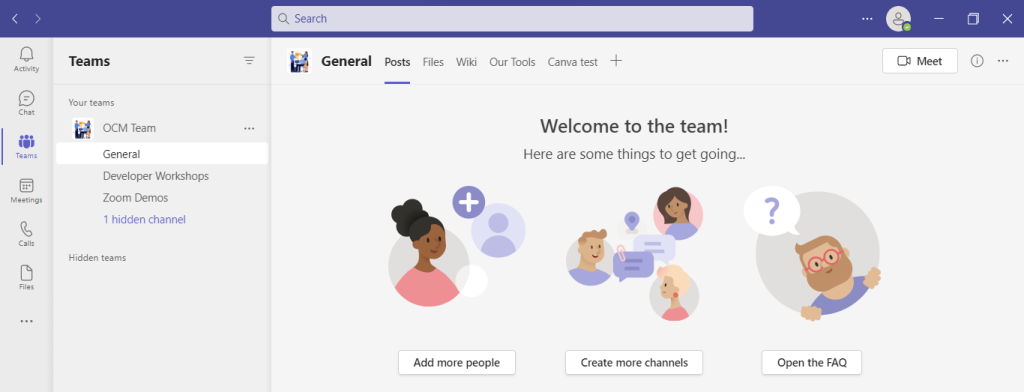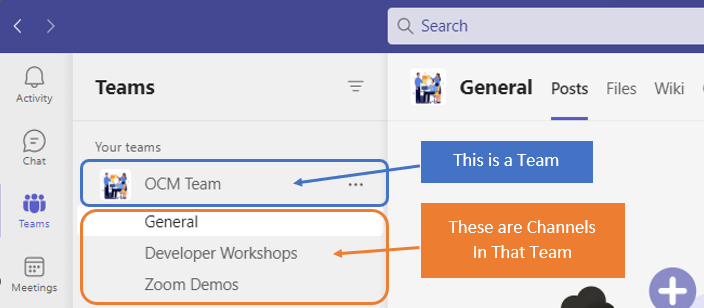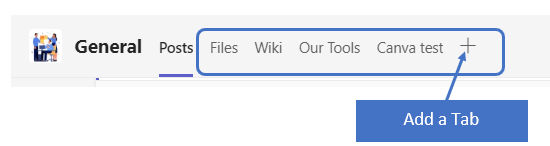by Blog | Dec 15, 2022 | Microsoft, Productivity
Microsoft Teams is a lot of things. It’s a video conferencing tool, a team messaging channel, and a tool for in-app co-authoring, just to name a few. During the pandemic, the popularity of Teams skyrocketed.
User numbers for MS Teams jumped from 20 million in November 2019 to 75 million in April 2020. As of this year, Microsoft reports a user count of 270 million for the platform. This makes it the most popular business tool for team communications.
But one of the things that makes the app popular is also one that can make the setup complex. Microsoft Teams has many moving parts, but to use them effectively they need to be well organized. Additionally, users need to have a chance to learn the system and train on best practices.
What Can Microsoft Teams Do?
First, let’s look at the different areas of Microsoft Teams and what it can do. Then, we’ll give you a simple setup checklist to help your team get up and running productively.
You can think of Teams as a virtual office in the cloud. It’s a centralized hub where teams can communicate, collaborate, and manage tasks. There is also an external communication component to Teams. You can use the app to video conference with anyone. You can also invite guests to a chat channel.
Here are some of the features of MS Teams:
- Siloed chat channels
- Security for team communications
- Integration with Office apps
- Integration with 3rd party apps
- File sharing
- Video and audio conferencing
- VoIP phone system (with an extra add-on)
- Keep all team resources in a single place
Microsoft Teams Versions
Some good news for small businesses is that there is a free version of Microsoft Teams. If you sign up for a Microsoft 365 business plan, you get the app included, but with a few more features.
Microsoft has also been pushing MS Teams for personal use. So, you can use it to keep your departments better coordinated at work. Or to manage family video calls or PTA meeting collaboration. It’s a versatile and scalable virtual office platform.
Easy Checklist for Setting Up Microsoft Teams
1. Set Up Your Teams/Departments
One of the advantages of Teams is that it allows you to set up specific areas for your groups to collaborate. You do not want everyone to set these teams up on their own, or you could end up with an unorganized mess.
Some ideas for setting these up:
- Set up teams by department (accounting, marketing, etc.)
- Add a company-wide team (where everyone can collaborate)
- Set up teams by role (office managers, executives, etc.)
Typically, if you mirror the hierarchy of your organization, that’s a good place to start. Team areas are secured so only those users invited can see or access any of the content in that team.
2. Add Team Members
For each team, add the members allowed to take part in that team. These would be people that can see the resources posted in that team area. It would normally be the members of the department or group that the team is designed for.
3. Set Up Team Channels
The next level beneath the Team is the Channels. These team channels help organize conversations. For example, within a team set up for your marketing department, you may decide to add three channels. This keeps conversations more focused and makes it easier to find things.
For instance, you could have channels for:
- Website Management
- Social Media
- Offline Advertising
Team channels are another area that you want to control. Don’t let everyone set up channels without a plan, otherwise, things get messy fast.
4. Set Up Team Tabs
Tabs are a great way to foster productivity. Say that employees on your accounting team need to access a tax reporting website. Inevitably, there can be time wasted asking for that link or a login. This is especially true if someone is filling in for a co-worker.
You can add that website link and info to the Tabs area at the top of the team channels. Just click the plus sign to add a new resource and consolidate things for your team members.
5. Schedule MS Teams Training
One of the reasons that company initiatives fail is that users weren’t properly enabled. If users aren’t trained on using MS Teams, then they’ll revert to using whatever they used before. This negates the benefits of moving to Teams when not everyone is onboard.
Work with a Microsoft professional to train your teams. We can provide tips on the most productive features. As well as short-cut their learning curve quite a bit! Make sure to have a realistic timeframe. You should also survey users on whether they feel they need more training.
Need Some Help Implementing Teams in Your Organization?
We can help you over many of the roadblocks that organizations face when starting with Teams. Contact us today for a free consultation to enhance your collaboration and productivity.
—
Featured Image Credit
This Article has been Republished with Permission from The Technology Press.
by Blog | Oct 5, 2022 | Productivity
The pandemic has been a reality that companies around the world have shared. It required major changes in how they operate. No longer, did the status quo of having everyone work in the office make sense for everyone. Many organizations had to quickly evolve to working through remote means.
During the worst of the pandemic, it’s estimated that 70% of full-time workers were working from home. Even now that the pandemic has hit a new waning phase, remote work is still very much a reality. 92% of surveyed employees expect to still work from home at least 1 or more days per week.
This transformation has forced companies to rethink the tools and policies they use. Many have also needed to completely revamp how they work. They’ve had to switch to a cloud-based digital workspace to enable a hybrid team.
This transition has brought newfound benefits, such as:
- Lower costs for employees and employers
- Better employee work/life balance
- Higher morale
- The same or improved productivity
- More flexibility in serving clients
But, the transition to a digital workplace has also brought challenges and risks.
These include:
- Vulnerable networks and endpoints
- Employees feeling disconnected
- Communication problems
- Difficulty tracking productivity and accountability
- Increased risk of data breaches
20% of organizations experienced a breach during the pandemic due to a
remote worker.
Overcoming the challenges and reaping the benefits takes time and effort. It also often takes the help of a trained IT professional, so you avoid costly mistakes.
Below are some of the biggest company mistakes when building a digital workplace. For the statistics, we referenced IGLOO’s State of the Digital Workplace report.
1. Poor Cloud File Organization
When companies go virtual for their workflows, files live in a cloud-accessible environment. If those cloud storage environments aren’t well organized, it’s a problem. It can be difficult for employees to find the files they need.
About 51% of employees have avoided sharing a document with a colleague for this reason. They either couldn’t find it or thought it would be too hard to find. It’s notable that this is the highest percentage recorded for this stat in the IGLOO report. Meaning that this problem is getting worse.
Some tips for making shared cloud storage files easier to locate are:
- Keep file structure flat (2-3 folders deep)
- Create a consistent hierarchy and naming structure
- Don’t create a file for fewer than 10 documents
- Archive and delete older files monthly to reduce clutter
2. Leaving Remote Workers Out of the Conversation
No one likes to hear people start talking about something at a meeting and realize they’re lost. They missed an important piece of an earlier conversation. Many companies haven’t yet overcome in-person vs remote communication challenges.
In fact, nearly 60% of remote workers say they miss out on important information. This is because colleagues first communicated it in person. Efficiency suffers when in-office workers make decisions without regard for remote colleagues.
Managers and bosses must lead the way in changing this culture. While old habits do take a while to change, mindset can transition to be more inclusive of the hybrid world.
3. Not Addressing Unauthorized Cloud App use
Unauthorized cloud app use (also known as Shadow IT) was already a problem before the pandemic. That problem escalated once people began working from home. Which is often using their personal devices.
Over half (57%) of employees use at least one unauthorized app in their workflow. When this happens, organizations can suffer in many ways.
Some of the risks of shadow IT include:
- Data leakage from non-secured apps
- Data privacy compliance violations
- Redundancies in-app use that increase costs
- Unprotected company data due to a lack of visibility
- The employee leaves and no one can access the data in the unauthorized app
4. Not Realizing Remote Doesn’t Always Mean From Home
Remote employees aren’t always working from home, connected to their home Wi-Fi. They may also be working from airports, hotels, a family member’s home, or local coffee shops.
Companies that don’t properly protect company data used by remote employees, can be at risk of a breach. Public networks are notorious for enabling “man-in-the-middle” attacks. This is where a hacker connects to the same public network. Then, using software can access data transmissions from others on that
network.
It’s advisable to use a business VPN for all remote work situations. VPNs are fairly inexpensive and easy to use. The employee simply enables the app on their device. The app then reroutes their data through secure, encrypted servers.
5. Using Communication Tools That Frustrate Everyone
Are virtual meetings giving your team problems? As many as 85% of remote workers say that they’ve had 1-2 meetings interrupted by technology. It’s getting so you can hardly have a virtual meeting without someone having a technical issue.
Communication is the oil that makes the engine of a digital workplace run. Effective cloud-based video calls, audio calls, and chats depend on the right technology. This facilitates a smooth experience.
Don’t rush to use just any communication tools. Take your time and test them out. Get help optimizing settings to improve your virtual meetings. Additionally, ensure your remote team has tools to foster smooth communications. This includes headsets, VoIP desk sets, webcams, etc.
Boost the Productivity of Your Hybrid Office
Reach out today to schedule a technology consultation. We can help you improve the efficiency and productivity of your digital workplace.
—
Featured Image Credit
This Article has been Republished with Permission from The Technology Press.